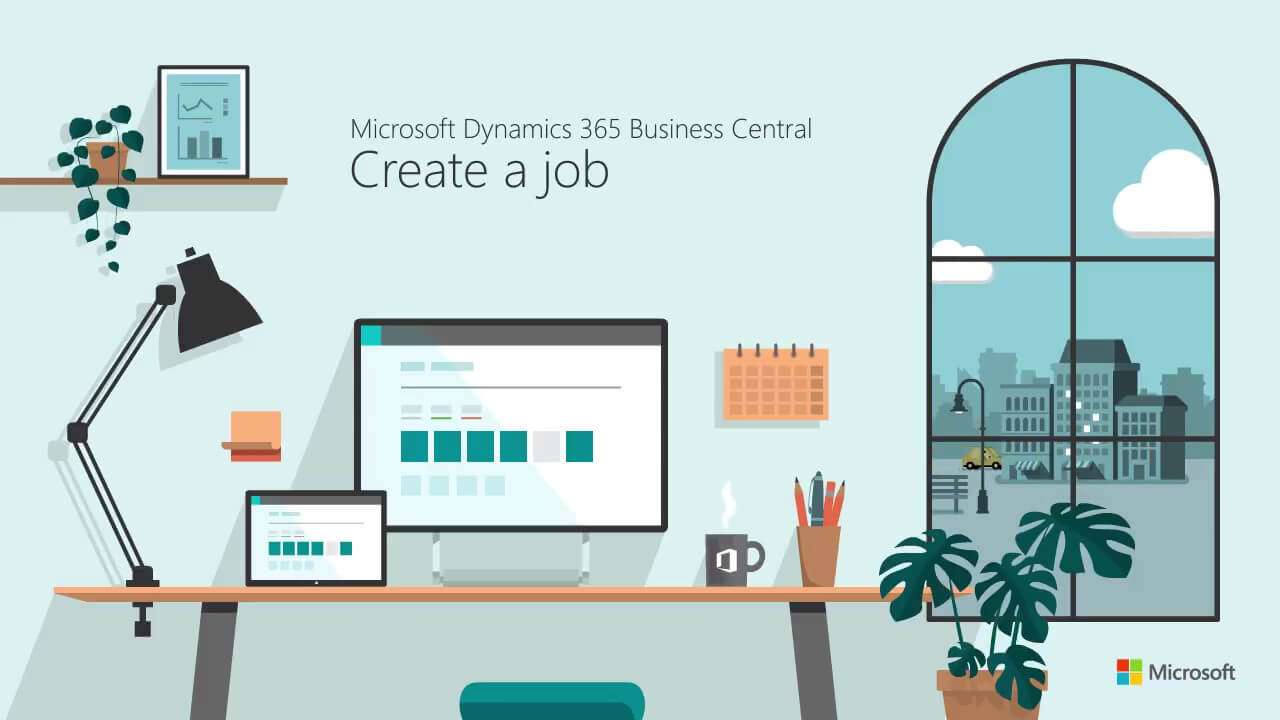Microsoft Dynamics 365 Business Central Project Management
Microsoft Dynamics 365 Business Central provides for common project management tasks, such as configuring a job and scheduling a resource, as well as providing the information needed to manage budgets and monitor progress
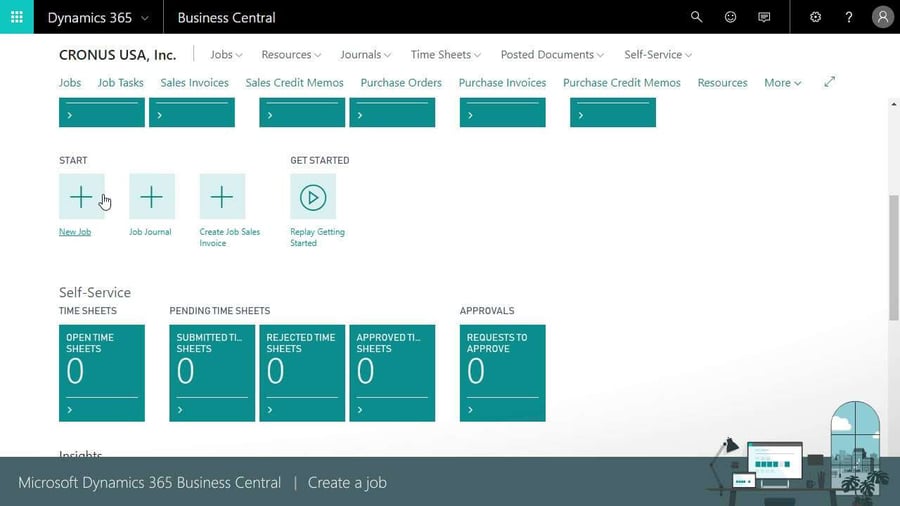
In Microsoft Dynamics 365 Business Central, you can efficiently handle various project management responsibilities, from job configuration and resource scheduling to budget management and progress monitoring. Timesheets enable you to accurately track machine and employee hours for each project. As a project manager, you gain comprehensive insight into both individual jobs and the allocation of employees, machinery, and other resources across all projects.
To initiate project management in Business Central, it is essential to configure resources, time sheets, and jobs beforehand.
Typical Functions supported:
-
Create jobs, assign job tasks, and prepare job planning lines
-
Allocate resources to jobs and manage resource prices
-
Create a time sheet with integrated job task and planning lines and post time sheet lines to a job journal.
-
Budget for resources to be used in jobs and compare actual item and resource usage to budgeted usage to improve the quality and cost efficiency of future projects.
-
Review and record usage on various parts of your job, which is automatically updated as you modify and transfer information from job planning lines to job journals or job invoices for posting.
-
Purchase supplies for a job, either on purchase orders or invoices, and record item and time usage.
-
Learn about WIP (Work in Process), a feature that ensures correct financial statements and enables you to estimate the financial value of jobs that are ongoing.
-
Post the consumption of materials, resources, and other expenses of job work in process (WIP) to monitor its financial value and to maintain correct financial statements even though you post job expenses before invoicing the job.
-
Record job costs for resource usage, materials, and job-related purchases on an on-going basis and invoice the customer, either when the job is finished or according to an invoicing schedule.
WATCH VIDEO
How to set up a Job in Microsoft Dynamics 365 Business Central
When you start a new project, you must create a job card with integrated job tasks and job planning lines, structured in two layers.
The first layer consists of job tasks. You must create at least one job task per job because all posting refers to a job task. Having at least one job task in your job enables you to set up job planning lines and to post consumption to the job.
The second layer consists of job planning lines, which specify the detailed use of resources, items and various general ledger expenses.
The layer structure enables you to divide the job into smaller tasks, and therefore use more specific details in budgeting, quotes, and registration. In addition, it gives you insight into how a job is progressing. For example, you can track whether you are meeting designated milestones or if you are on target to meet budget expectations.