Power BI for Microsoft Business Central
Microsoft Power BI is a powerful ally for businesses seeking comprehensive and insightful solutions. Unifying a diverse range of business elements, Power BI seamlessly transforms your Business Central data into interactive visualisations, ensuring transparency and enhanced understanding.
Explore endless capabilities of Power BI and Business Central for improved business results
Unlock the full potential of your Business Central data with Power BI - a data visualisation system from Microsoft - for unparalleled business outcomes. Power BI provides a flexible alternative to reports built in Business Central, enabling you drill down and customise the visualisation, and even merge data from different companies in Business Central.

How Microsoft Power BI Can Make a Difference?
Furthermore, Power BI makes it possible for Microsoft Business Central users to carry out seamless data integrations (involving several sources of data) from different systems. This capability of Power BI enables organisations to have a bird’s-eye-view of their operations. Additionally, Power BI allows companies to identify important business trends, patterns, opportunities, etc. to leverage the efficiency of operations.
AI Insights
Power BI’s AI capabilities like image recognition and analysis of texts, make it possible for non-data scientists to prepare data-driven reports.
Big Data Analysis
Customisable dashboards can be developed by the users. So, you can give rise to a dashboard using the drag-and drop feature.
Flexible Integration
Hassle-free integration with MS Excel becomes a possibility with Microsoft Power BI, all thanks to its integrative nature.
Interactive Visualisation
Visualisations created using Power BI are visually appealing. Formatting can be copied across all visualisations to encourage consistency.
Drive better business decisions by analysing your enterprise data for insights.
Power BI Capabilities
Microsoft Power BI boasts several business capabilities, empowering companies to make data-driven decisions. It allows the representation of complex data through interactive visualisations like graphs, tables, and pie charts.
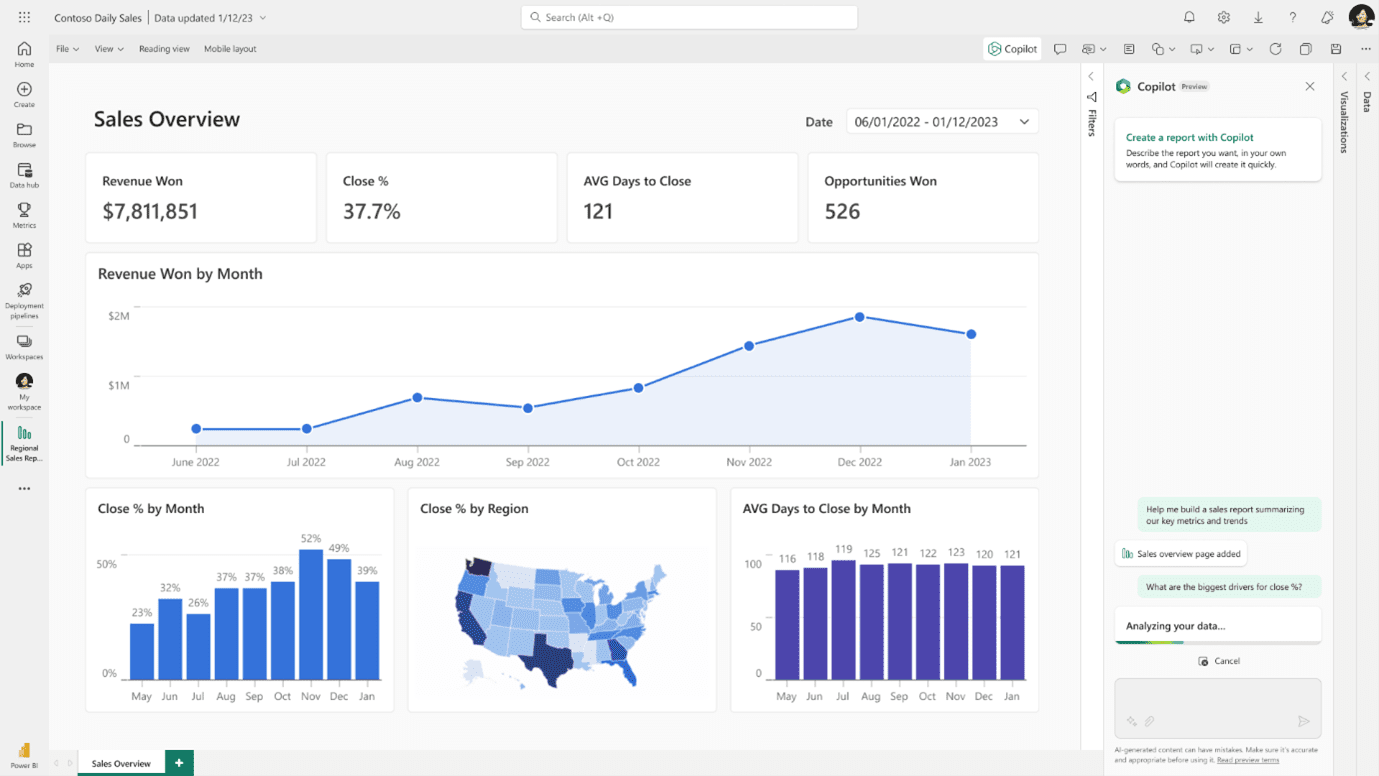
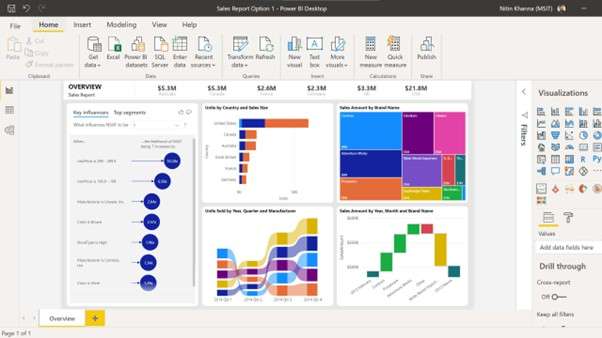
Data Modeling & Transformation
Power BI offers robust capabilities for data transformation, allowing efficient classification and sorting of data.
Interactive Data Visualisation
With a rich array of visually appealing options, Power BI simplifies data structuring through interactive visualisations.
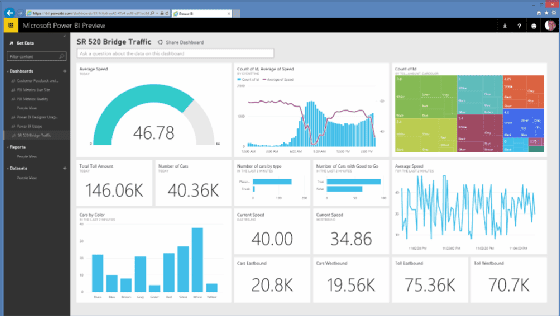
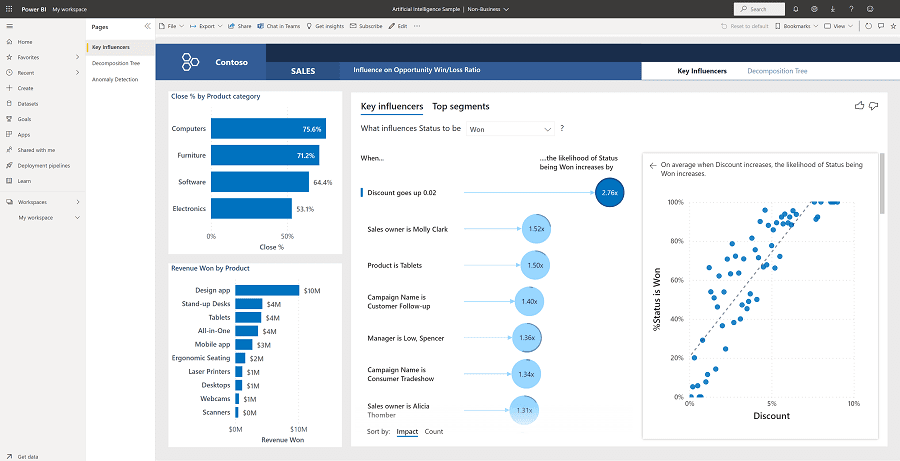
AI Integration
Advanced data analytics capabilities, including Azure Machine Learning integration, provide an edge in decision-making.
Efficient Data Sharing and Access
Collaborate effortlessly with teammates by sharing reports and dashboards. Access Power BI capabilities on iOS and Android devices, ensuring flexibility and convenience.
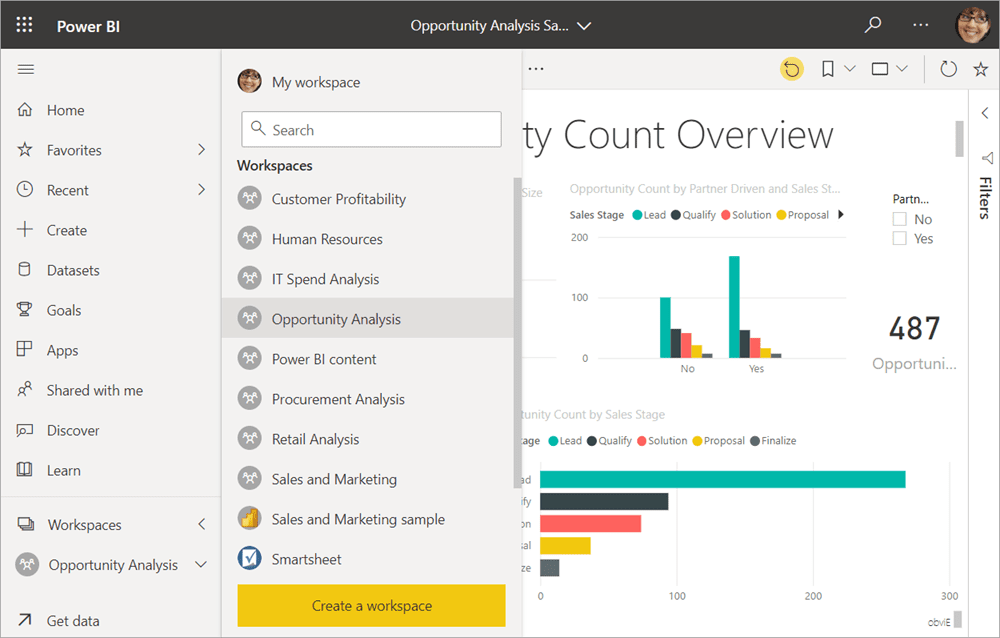
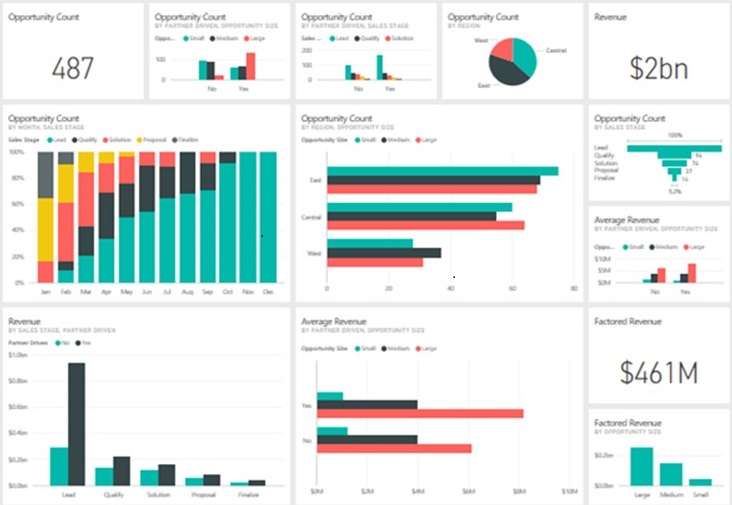
Regular Updates
Microsoft Power BI stays ahead of the curve with regular updates, ensuring the business solution remains cutting-edge and up-to-date. Monthly updates keep the tool in sync with evolving business needs.
Frequently Asked Questions on Power BI for Business Central
- Does Microsoft provide a free Power BI license for Dynamics 365 Business Central?
Answer: With Business Central, users receive a complimentary Power BI license, unlocking essential features in both Business Central and Power BI. Enhance your capabilities further by opting for a Power BI Pro license, offering access to additional advanced features.
- How do you implement PowerBI for Business Central?
Answer: Begin by launching Power BI Desktop. Then, click on "Get Data." Navigate to the Get Data page and choose "Online Services." In the Online Services pane, take one of the following actions: sign in to Business Central (a one-time process). After establishing the connection, Power BI will communicate with the Business Central service.
- How can I publish a Power BI Report to Business Central
Answer: Choose the "Get Started with Power BI" link within the Power BI Reports section. This will initiate the Set Up Power BI Reports in Business Central assisted setup. On the "Check your Power BI License" page, verify your license details. On the subsequent page, Business Central will proceed to upload a demonstration report to Power BI.